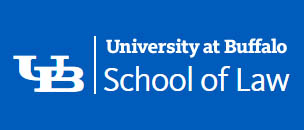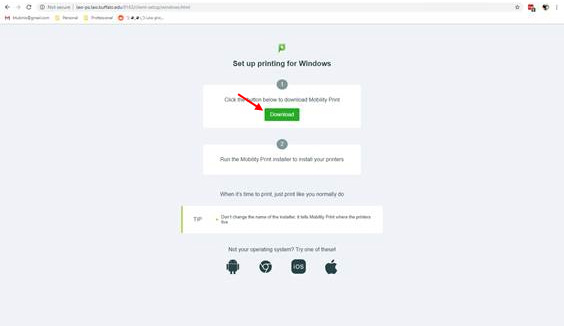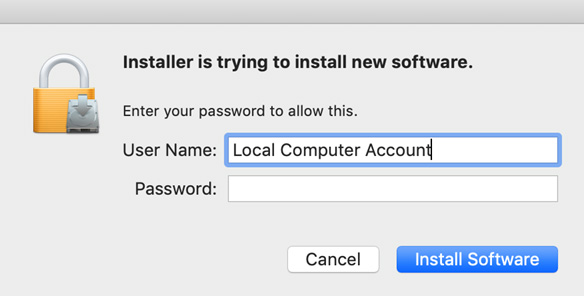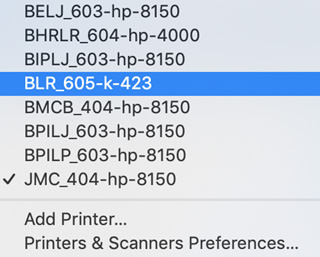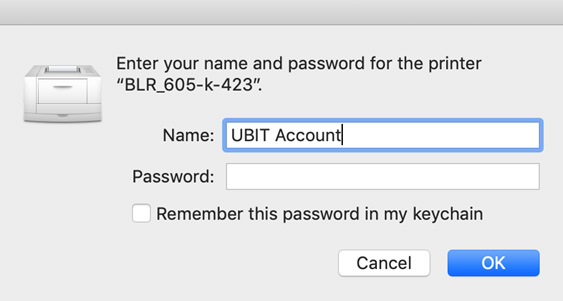UB School of Law Mobility Print: MacOS
Mobility Print through Papercut, is a service that allows you to add a Law School printer directly to your personal MacOS computer. This new service acts like adding a local printer onto your computer and therefor uses your own computer’s print dialog box to modify the printer options. This means that all file types are supported and all job configurations are selectable: page range, copies, orientation, simplex/duplex, page per sheet, paper source, etc. Because this a direct print queue the performance of this service should be as fast as if you were sitting at a Law School workstation.
To begin, simply visit http://mobilityprint.law.buffalo.edu:9163/setup
Once there, select the Download link to get the Mobility Print Setup executable.
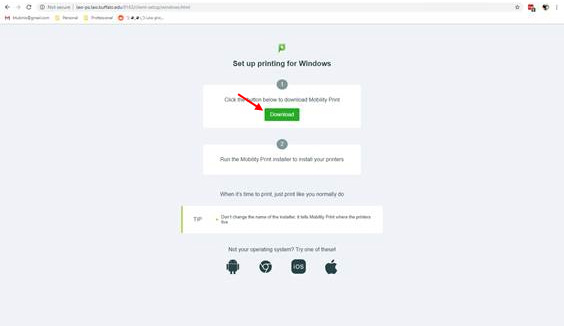
Once downloaded, run the executable and follow the onscreen instructions. Mac users will need to provide Local Computer credentials to complete the installation.
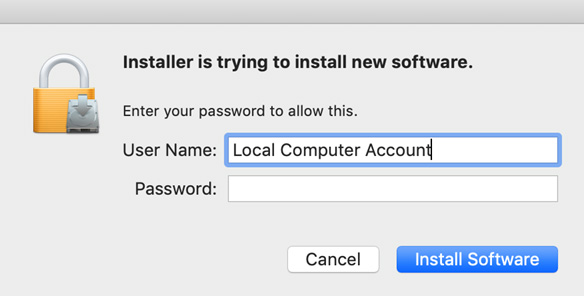
MacOS computers immediately add all published printers as options to their computer automatically. Access to printers is based on Active Directory Student Organization groups, if you cannot connect to a printer, contact your organization head to have them request access from Law IT by e-mail.
Printer names follow the syntax: "Organization"_"Room#"-"Make"-"Model".
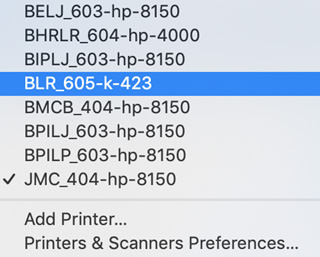
When printing a document from your computer, the printers will show up in your native print dialogue box as options. Each time you print a document you will need to reauthenticate with your UBIT credentials. Make sure that you are using your UBIT credentials, as the Local Computer credentials are filled in by default.
There is a known issue with saving the incorrect credentials into your keychain causing your jobs freeze as they “Hold for Authentication”. Pressing “Refresh” will allow you a second chance to enter the proper credentials.
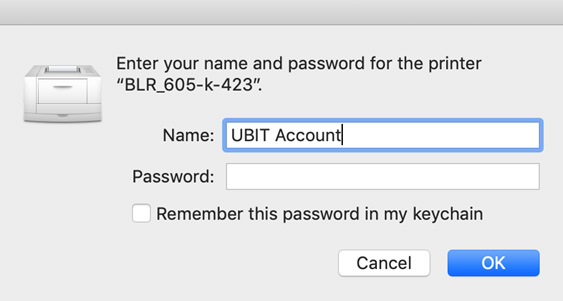
|